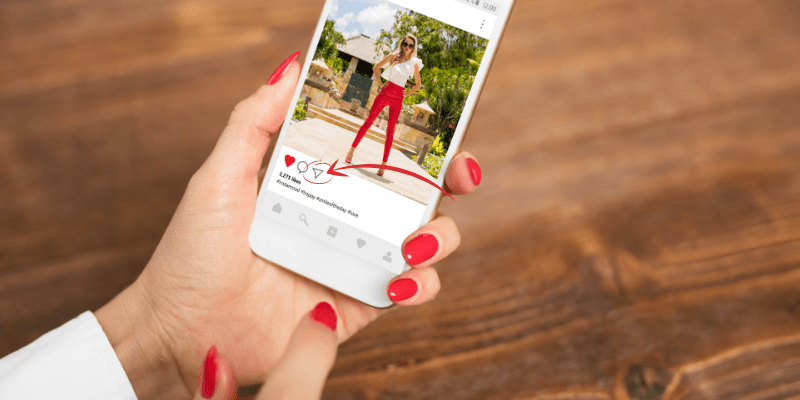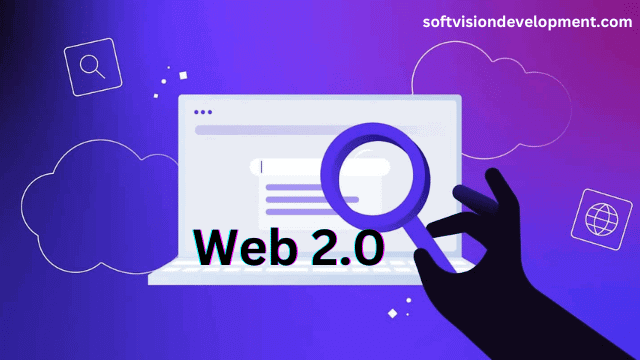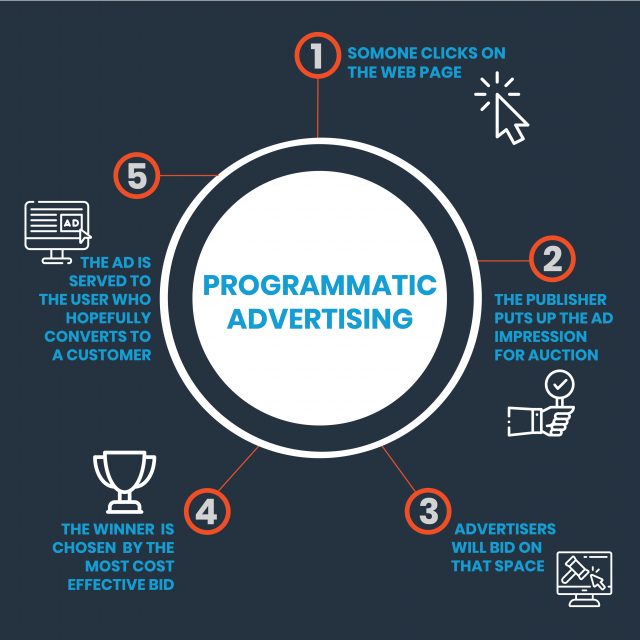Sharing and re-sharing content on Instagram can be confusing.
One of the things people like the most on other social networks is the ability to share other people’s content and posts. But on Instagram that action can be a bit complex.
We are going to see all the ways to share content that the social network offers:
Share an Instagram post in your Story
From any post on Instagram , yours or someone else’s, click on the function icon and choose to share your story. This is a great way to get more visibility for your own post and get that content out to your audience especially if you tend to get more views on your stories than on your posts.
Additionally, this allows you to resurface old posts that are still relevant and present it to your followers in a fresh way.
You can also share posts from other accounts, which is great for collaboration, brand partnerships, or helpful tips and resources that you think your audience will appreciate.
When you share a post in your story, the image of the original post is imported and allows the image to be clicked, which leads directly to the original post.
Like any story, you can add GIFs, stickers, texts, etc. to get attention and incentivize people to click.
Share an Instagram post via direct message
In the same way, you can share an IGTV post, story, reels, and video in a direct message (DM) chat. This could be a single MD or an MD to a group that you are a part of.
This is ideal if you want to show someone else’s content to your contacts privately or if you want to alert someone about the information you share.
To share a direct message, simply select the icon of any post and choose the person or group with whom you want to share the content. The information will go directly to your MD thread or start a new one.
After that, you can personalize a message or continue the conversation with that account or group.
Share Stories posted on Instagram
When it comes to stories, you can only share already published stories if you are tagged in the original content. If someone tags you in a story, you will receive that notification in your direct messages, from there or from the story itself, you have the option to share it.
Once you choose that option, that post will appear in your own story generator, and you can slide your fingers on the screen to resize or move it. and then you can add the stickers, hashtags, texts, etc. as in any other story.
Remember: You can only share stories where you have been tagged
If someone tags you in the first story of a sequence, and not in the following ones, you can only share the one in which you are tagged. So, if you are tagging people in your stories, make sure to tag them in each of the related ones.
Share IGTV videos
You can also share IGTV in stories, posts, and direct messages. When you upload an IGTV video you have the option to add a preview as a post and as a story.
If you share a preview as a post, a 15-second video of your IGTV will appear on your profile and in your followers’ feed. After the 15-second preview ends, viewers receive a call-to-action to continue watching the rest of the video on IGTV.
Similarly, if you share an IGTV video in your story, a preview of the video and a link to the IGTV video will appear in the story for your viewers to head to IGTV to see the full video.
If for some reason you no longer want that video to appear as a post, you can delete it as you would any other content.
Share Reels on Instagram
When it comes to Reels, you can share yours or any other that is public in your stories and in your direct messages either to a person or to a group.
To do so, click on the icon and the option to share it will open.
Until recently, Reels were only available in the mobile version, so sharing them via direct message and adding them to stories was a very important step.
Currently the Instagram Reels are accessible via the computer.
Share on Instagram from your computer
If you are connected to Instagram from your computer, you can click on the icon of a publication (it can be yours or another account) and a window will open that will give you several options, if you select to share in Direct, you can send that publication via direct message to your contacts or contact groups.
You can take the opportunity to write a text that accompanies your message explaining why you share that and how you think it can be useful.
Another idea is that if you have external content that complements the information, you add it in the direct message since it is easy to click on links that way.
On Instagram we do not have many options to send links so if you have a blog it is worth taking advantage of the direct message to promote it.
With this said, do not abuse that option so as not to be considered spam and bore your followers.
With that we finished looking at the ways in which you can share natively within Instagram.
You can’t natively share someone else’s post to your own account, and you can’t share others’ stories in your own stories simply because you like them (unless you’re tagged).
However, there are these two options that many currently apply to share other people’s content on their accounts:
Share with an app
You can use repost tools, which are third-party tools that allow you to capture the original image and caption, and import them into your own Instagram post.
Usually these apps will also add a watermark to the image with the name of the original account user, and will include a short message.
While these applications used to be very common a few years ago, API access restrictions have made them more complicated today.
Share a screenshot
The easiest option now is to take a screenshot of the image you want to post, crop it to the size of an Instagram post, and upload it as a new image to your account.
How legal or safe is it to simply capture someone else’s content.
When you use the screenshot method or any method to share someone else’s content, you have to get explicit permission from the creator of the content to share it or you would be stealing it without authorization.
Explicit permission means written permission.
This could be as simple as commenting on your post asking for permission and having the person respond with a yes. You could also send a direct message or other communication with them where you ask for their permission and they give it to you.
Once you have that permission, you can post the content on your account. Make sure to include a mention in your post giving credit to the person and don’t forget to add any additional information they ask you to include.
Always get permission to avoid trouble
You may be thinking that it is a lot of work to obtain that permission and the truth is that it can be, but if you do not obtain permission to use someone else’s content, they can take legal action against you and even sue you.
If you are a company and it can be shown that you generated some income from that publication, you can be sued for all the income generated by that content.
Another very important reason to do so is that the social network can close your account if it is found that you have violated the rules.
To understand the importance of permission, you just have to put yourself in the other person’s shoes. Nobody likes that something that is part of their work and that took effort to create, is taken and published without authorization and without giving credit to the creator of the content.